
You are required to use hanging indents in MLA works cited pages and APA references pages. A hanging indent is an indent that indents all text except for the first line. An example is below:
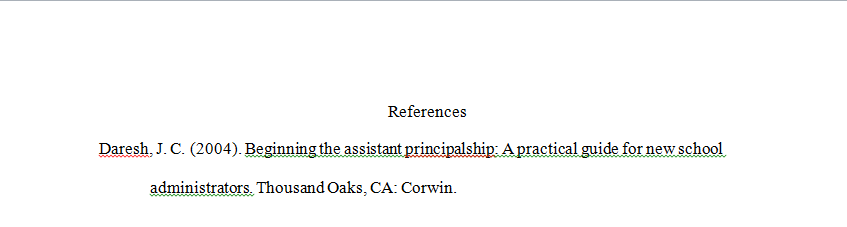
There are a few ways to create hanging indents.
Hanging Indents Using Ctrl+T
On most computers, you can create a hanging indent by selecting the line you want indented and then holding down the Ctrl and T buttons at the same time. If you are using a Mac, press Cmd T instead.
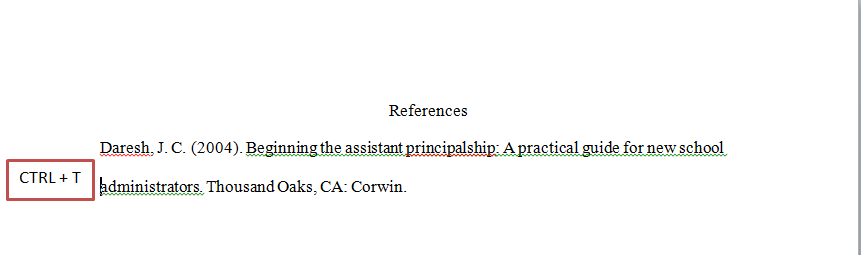
Hanging Indents Using Paragraph Options
1. Select the text you want formatted with a hanging indent.
2. Under the Home tab, look for the Paragraph options
3. Click the small arrow icon in the lower right corner to see more options
4. Under the Indents and Spacing tab, select Hanging. Click OK.